雨林木风win10 1703【控制面板】没有Windows Update
来源:ylmf网络收集
编辑:雨林木风官网
时间:2017-10-23
在windows操作系统中,我们可以通过控制面板中的“Windows Update”来查看更新内容和设置更新方式。但是使用win10 1703企业版的用户发现控制面板中没有 “Windows Update”(Windows 更新)选项,该怎么办呢?下面小编教大家找回win10控制面板Windows Update 选项的方法!
步骤:
1、在任意位置新建一个文本文档,双击打开并粘贴以下代码:
Windows Registry Editor Version 5.00 [HKEY_CLASSES_ROOT\CLSID\{36eef7db-88ad-4e81-ad49-0e313f0c35f8}] "System.Software.TasksFileUrl"="Internal" "System.ApplicationName"="Microsoft.WindowsUpdate" "System.ControlPanel.Category"="5" @="@%SystemRoot%\\system32\\shell32.dll,-22068" "InfoTip"="@%SystemRoot%\\system32\\shell32.dll,-22580" [HKEY_CLASSES_ROOT\CLSID\{36eef7db-88ad-4e81-ad49-0e313f0c35f8}\DefaultIcon] @="shell32.dll,-47" [HKEY_CLASSES_ROOT\CLSID\{36eef7db-88ad-4e81-ad49-0e313f0c35f8}\Shell] [HKEY_CLASSES_ROOT\CLSID\{36eef7db-88ad-4e81-ad49-0e313f0c35f8}\Shell\Open] [HKEY_CLASSES_ROOT\CLSID\{36eef7db-88ad-4e81-ad49-0e313f0c35f8}\Shell\Open\Command] @=hex(2):63,00,6f,00,6e,00,74,00,72,00,6f,00,6c,00,2e,00,65,00,78,00,65,00,20,\ 00,2f,00,6e,00,61,00,6d,00,65,00,20,00,4d,00,69,00,63,00,72,00,6f,00,73,00,\ 6f,00,66,00,74,00,2e,00,57,00,69,00,6e,00,64,00,6f,00,77,00,73,00,55,00,70,\ 00,64,00,61,00,74,00,65,00,00,00 [HKEY_LOCAL_MACHINE\SOFTWARE\Microsoft\Windows\CurrentVersion\Explorer\ControlPanel\NameSpace\{36eef7db-88ad-4e81-ad49-0e313f0c35f8}] @="Windows Update"
2、点击【文件】-【另存为】,将【保存类型】设置为“所有文件”,将文件名修改为“ ” 点击保存;
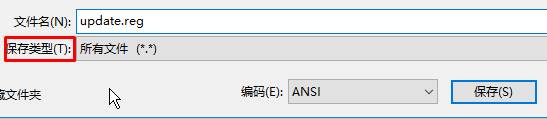
3、双击运行之前保存的reg 文件,点击【确定】即可,完成设置后打开控制面板就可以看到“Windows Update”选项。
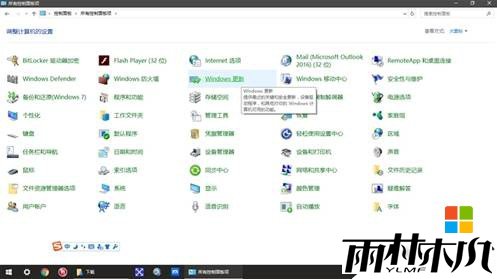
步骤:
1、在任意位置新建一个文本文档,双击打开并粘贴以下代码:
Windows Registry Editor Version 5.00 [HKEY_CLASSES_ROOT\CLSID\{36eef7db-88ad-4e81-ad49-0e313f0c35f8}] "System.Software.TasksFileUrl"="Internal" "System.ApplicationName"="Microsoft.WindowsUpdate" "System.ControlPanel.Category"="5" @="@%SystemRoot%\\system32\\shell32.dll,-22068" "InfoTip"="@%SystemRoot%\\system32\\shell32.dll,-22580" [HKEY_CLASSES_ROOT\CLSID\{36eef7db-88ad-4e81-ad49-0e313f0c35f8}\DefaultIcon] @="shell32.dll,-47" [HKEY_CLASSES_ROOT\CLSID\{36eef7db-88ad-4e81-ad49-0e313f0c35f8}\Shell] [HKEY_CLASSES_ROOT\CLSID\{36eef7db-88ad-4e81-ad49-0e313f0c35f8}\Shell\Open] [HKEY_CLASSES_ROOT\CLSID\{36eef7db-88ad-4e81-ad49-0e313f0c35f8}\Shell\Open\Command] @=hex(2):63,00,6f,00,6e,00,74,00,72,00,6f,00,6c,00,2e,00,65,00,78,00,65,00,20,\ 00,2f,00,6e,00,61,00,6d,00,65,00,20,00,4d,00,69,00,63,00,72,00,6f,00,73,00,\ 6f,00,66,00,74,00,2e,00,57,00,69,00,6e,00,64,00,6f,00,77,00,73,00,55,00,70,\ 00,64,00,61,00,74,00,65,00,00,00 [HKEY_LOCAL_MACHINE\SOFTWARE\Microsoft\Windows\CurrentVersion\Explorer\ControlPanel\NameSpace\{36eef7db-88ad-4e81-ad49-0e313f0c35f8}] @="Windows Update"
2、点击【文件】-【另存为】,将【保存类型】设置为“所有文件”,将文件名修改为“ ” 点击保存;
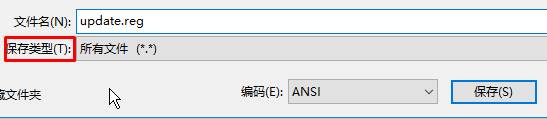
3、双击运行之前保存的reg 文件,点击【确定】即可,完成设置后打开控制面板就可以看到“Windows Update”选项。
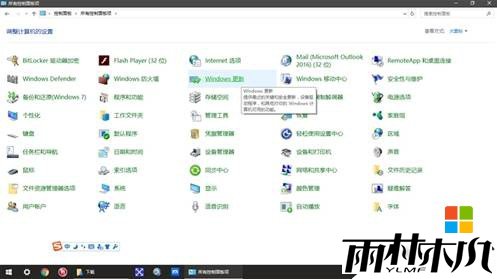
相关文章:
相关推荐:
栏目分类
最新文章
热门文章



